-
Exam4 is a secure word-processing application that enables students to type their exams and submit them electronically while locking them out of other applications and documents on their laptops. Once submitted, the encrypted Exam4 file is downloaded and printed by Student Affairs and given to the professor to grade anonymously. You are responsible for knowing how Exam4 works and taking a practice exam prior to your scheduled exams.
-
Exam4 is available to all students enrolled in Texas Law classes with exams, unless the exam is a floating or take-home exam administered by the professor’s faculty coordinator, a multiple-choice-only exam, or an exam in which the professor requires that the answers be written directly on the examination itself. Exam4 may also be used for the essay portion of combined multiple-choice and essay exams. All you have to do is confirm that your laptop is compatible with the software, register for and download the most recent version of the software, and learn how to operate the software.
-
Exam4 currently supports: (What OS Version do I have?)
- Windows 10 (Home, Pro, Edu and Enterprise) [versions 20H2**, 21H1**, 21H2**, 22H2]
- Windows 11 (Home, Pro, Edu and Enterprise) [versions 21H2**, 22H2**, 23H2, 24H2]
- macOS 15.x.x Sequoia
- macOS 14.x.x Sonoma
- macOS 13.x.x Ventura
- macOS 12.x.x Monterey **
** Extegrity Support for these operating systems ends August 1, 2025
Note: Exam4 does not support new upgrade versions of Windows and Mac OS upon release.
Turn off Auto-updates, and do NOT update your operating system until such time as your exam administrator announces Exam4 supports that OS.Minimum specification requirements:
- 2 GB Ram
- 500 MB Storage
- Screen Resolution of 800×600 or higher
- 64-bit Operating System
You MUST be logged into a user-account that has full administrative rights to your device in order to run Exam4. Users of institutionally owned/controlled devices should contact their IT Department for assistance.
The following operating systems and hardware configurations are NOT supported:
Anything else not specifically listed as supported above
Beta OS versions
Apple macOS 11 and earlier
Apple iDevices (iPad, iPhone, etc.)
Windows 8.1 and earlier
Windows (RT, IoT, Mobile, Team & S versions)
Windows 10 SL (non-English Editions)
Surface devices that do not have Windows 10/11 Home, Pro, Education or Enterprise version
Systems with ARM v8.0 or less processors
Windows computers with ARM v8.1 processors (i.e., Snapdragon) not on Windows 11 24H2 or higher
Linux
Chromebooks
Virtual operating systems (VMs)
-
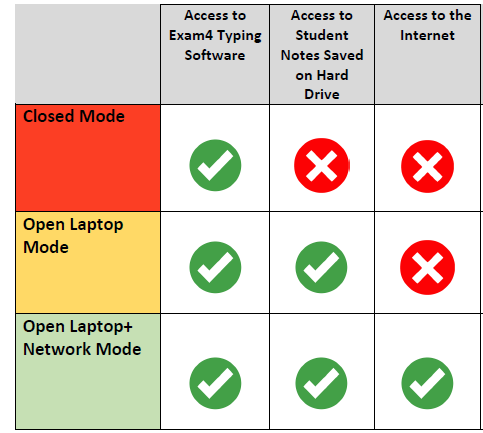
- CLOSED mode will be used for most in-room exams. You will not be able to access the internet or any electronic files stored on your laptop during the exam. You will need to bring printed copies of any notes or materials your professor allows you to use during the exam.
- OPEN LAPTOP will be used for certain exams, by professor request only. Do not assume because your exam is open book or open note that it will use this mode. Check your Student Dashboard to be sure. You will be able to access electronic notes and documents saved to your hard drive, however you will not be able to access the internet or anything that requires internet access. You will not, for example, be able to access anything that is on Canvas or saved to Box or another cloud storage service. We strongly recommend that students bring printed copies of anything they feel they need and are allowed to use during the exam. If you experience a computer issue and are forced to hand-write the exam, you will not have access to digital documents. Note: Exam4 prevents cutting and pasting text from external documents into the exam screen in this mode.
- OPEN LAPTOP + NETWORK will be used on a very limited basis for certain exams, by professor request only. Do not assume because your exam is open book or open note that it will use this mode. Check your Student Dashboard to be sure. You will have full access to the internet and all electronic notes and documents on your computer in this mode, however, the Honor Code requires you use only the materials permitted by the professor in your exam instructions. We strongly recommend that students bring printed copies of anything they feel they need and are allowed to use during the exam. If you experience a computer issue and are forced to hand-write the exam, you will not have access to digital documents. Note: Exam4 prevents cutting and pasting text from external documents into the exam screen in this mode.
- TAKEHOME mode will be used for exams labeled either “Floating” or “Take-home” in your exam schedule that are also administered by Exam4. You will have full access to the internet and all electronic notes and documents on your computer in this mode, however, the Honor Code requires you use only the materials permitted by the professor in your exam instructions. You will be able to cut and paste external text into your exam, but please note formatting and word counts will not be preserved when copying from an outside application into Exam4, so this is strongly discouraged. You will have the option to suspend your exam and resume later. Suspending your exam does not stop your exam time. Your exam is due based on when you began it.
-
You must adhere to the word limits imposed by the professor. It is the responsibility of the student to track these limitations. You may use Exam4 to track each answer’s length. Once the exam has begun, click ‘Tools’ and select ‘Show Document Statistics’ to open a tracking panel. Begin each subsequent answer you wish to track by selecting ‘Insert Answer Separation.’ Do not edit the answer separators in any way — Exam4 will not count your words correctly if you do.
-
Yes, but the program does not automatically check spelling as you type. Spell check must be selected from the Tools menu. For Macs, the user will have to click “find next” to locate the first misspelled word. We recommend students allocate 5-10 minutes at the end of their exam time to spell check.
-
Each semester, there are early/midterm and final exam versions of Exam4. Both are available for download about one week before the first scheduled exam and students will be notified by email when it becomes available. If you download the software to take an early exam or midterm, you will need to re-download the final exam version of the software to take your finals.
-
Exam4 has a built-in practice exam that allows you to test the software fully and become familiar with it before your exam date. You are required to take a practice exam each semester and are responsible for knowing how to use the software. This is the best way to confirm that everything is installed and working correctly before your exam. Only take a practice exam to test the software. The SAO cannot retrieve practice exam answers for you.
-
No, effective Fall 2024, the Law School will cover all costs.
-
For software download or operation problems, you should contact the Tarlton Law Library’s Tech Desk or Extegrity’s User Support. The Tech Desk will generally not be available after 5:00 p.m. or on weekends. If you have specific questions about Texas Law general exam procedures, contact Student Affairs. Do not contact your professor.
Please understand that you assume all the risks of using a laptop computer when taking examinations. Texas Law assumes no responsibility for any interruption in power, for any computer mechanical breakdown, or any problem a student may encounter using a laptop computer or Extegrity’s Exam4 software. No extra time or any other consideration will be allowed for any interruption, whether it is isolated or widespread.
-
Check your exam schedule for the room number. Students typing and handwriting exams will be in the same room (as a courtesy, the Student Affairs Office provides earplugs free of charge). Make sure you arrive at least 30 minutes early for your exam so you have time to set up your laptop computer and ask last-minute questions before the exam starts.
-
Review the instructions for Take-home and Floating Exams Using Exam4 and submit a practice exam from your planned test-taking location. Please note you will not be able to access practice exam answers after you submit them. Practice exams should not contain any content you wish to retrieve.
-
You must bring a laptop computer equipped with the most recent version of the Exam4 software applicable to the laptop’s operating system, a power cord, AND an extension cord if needed.
-
Any problems that occur during the exam are the student’s responsibility. Most problems are solved when the proctor or exam administrator restarts your laptop computer. If that does not work, you must hand-write the rest of your exam. A backup copy of the typed portion of the exam will be retrieved from the laptop computer’s hard drive after the exam is concluded. No exam relief, including additional time, will be granted for malfunctioning equipment, such as software problems or loss of power. Extegrity recommends closing anything you don’t need for the exam and rebooting your computer shortly before each exam to help avoid crashes or freezes.
-
Exam4 locks you out of all other applications and documents on your computer but supports some peripherals, including external keyboards and mice. Take a practice exam before your midterms or finals to test anything you plan to use. Make sure everything is compatible with and functions as expected by the software.
-
Yes, but make sure you both have full administrative rights to the computer and do a complete software test in the event of a crash, including…
- Powering up the computer
- Logging on to the computer
- Running an Exam4 practice exam
- Successfully submitting your Exam4 practice exam (you’ve received the green Exam Submittal Successful screen)
-
A Law student may opt out of typing in-room exams. The student will be provided white books to use for hand-writing the exam on the day of the exam.
